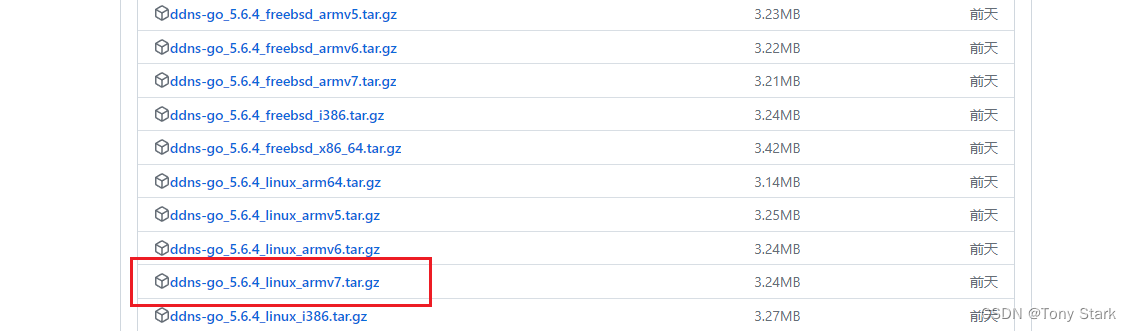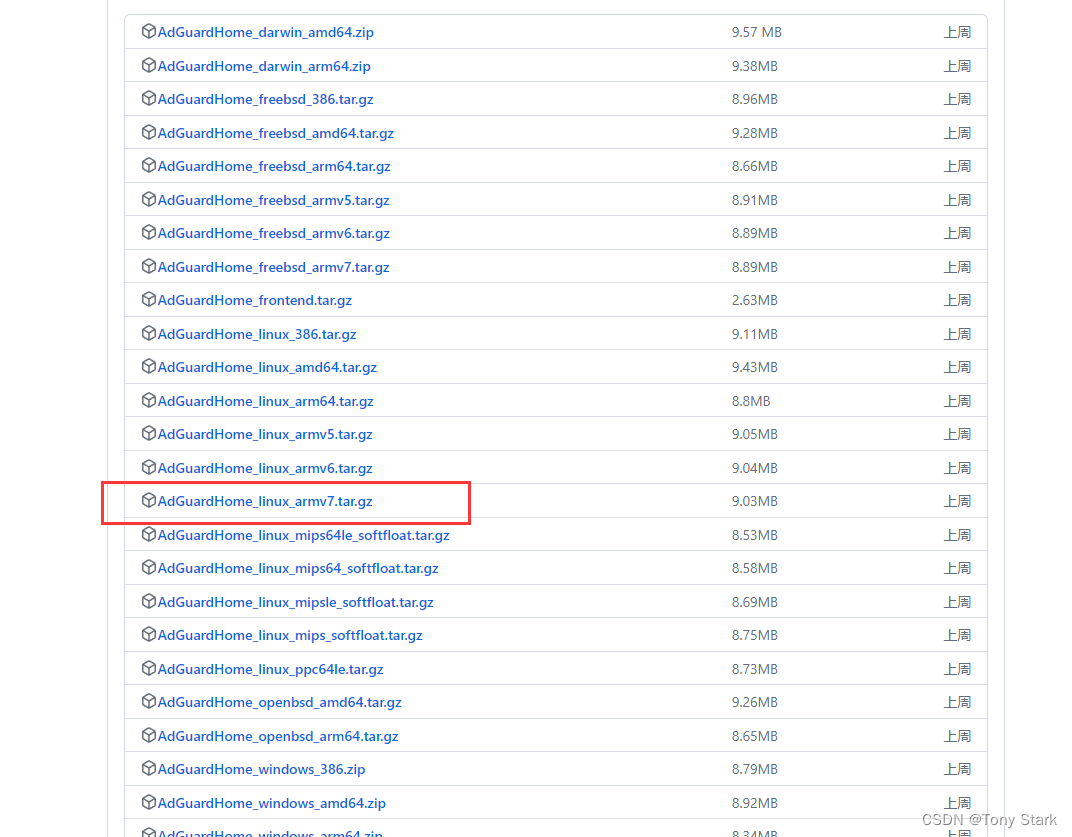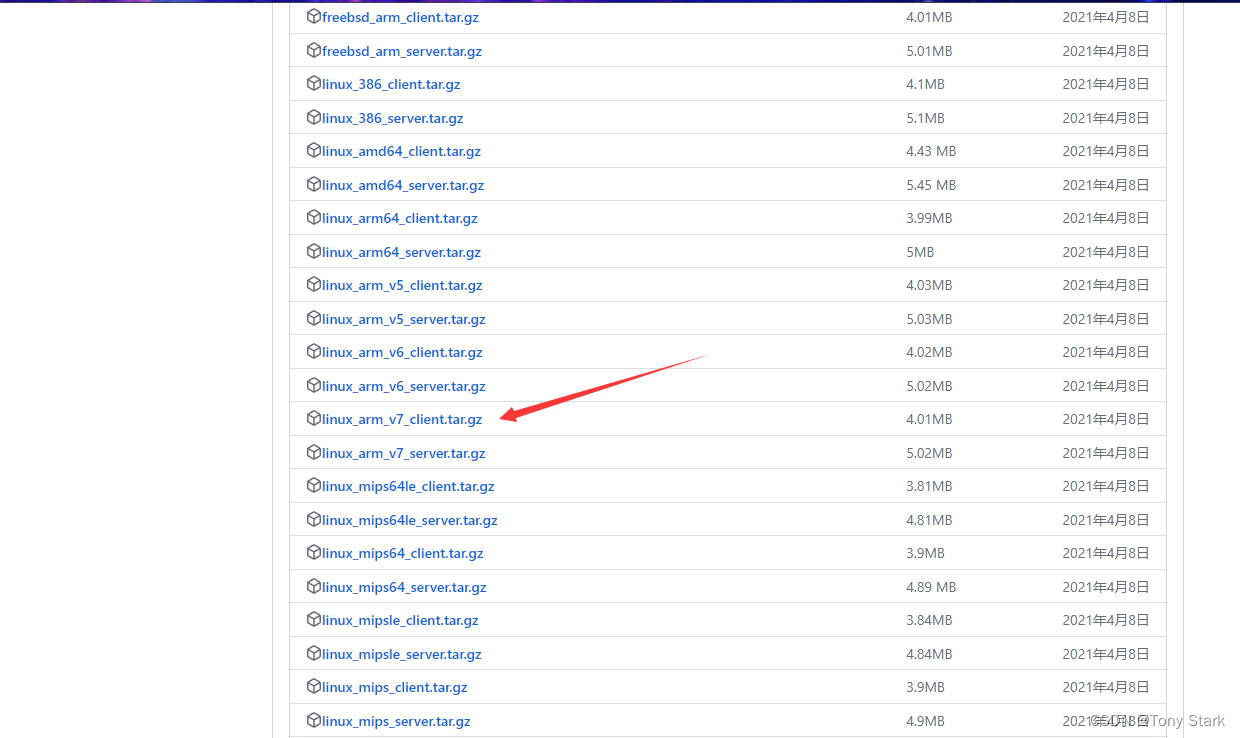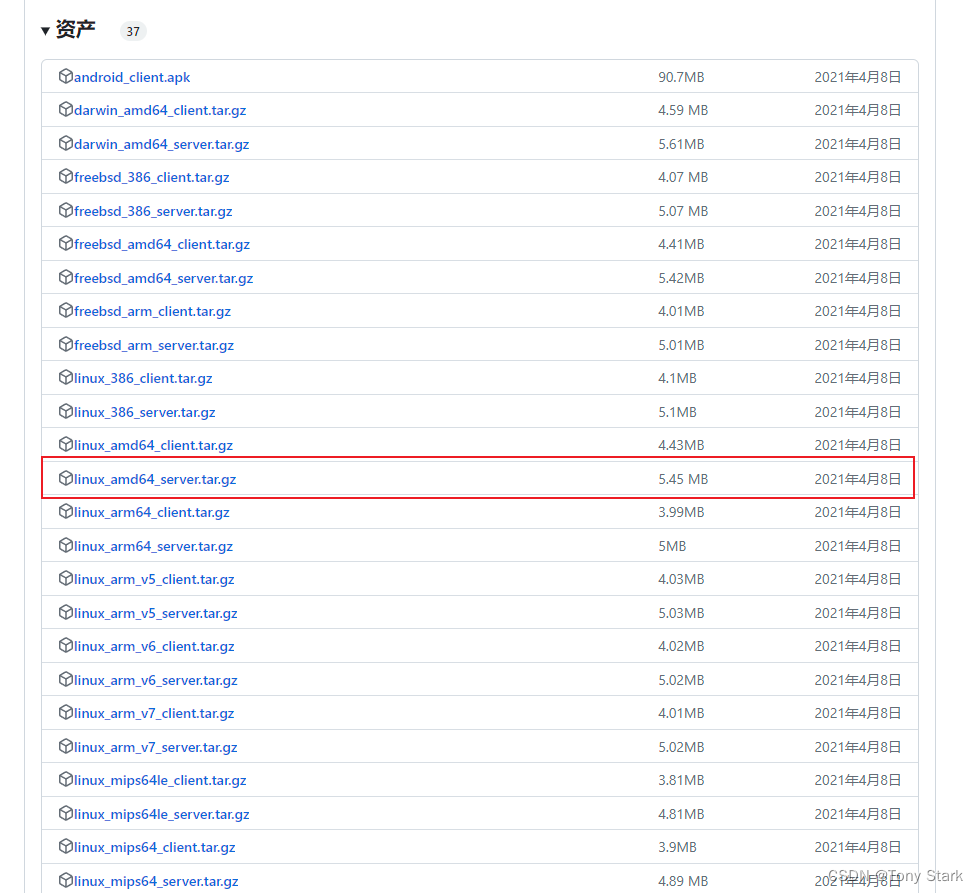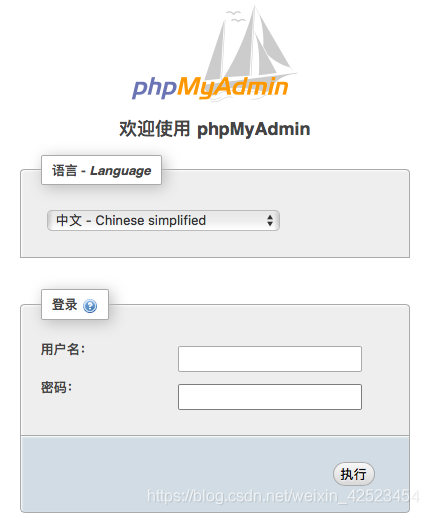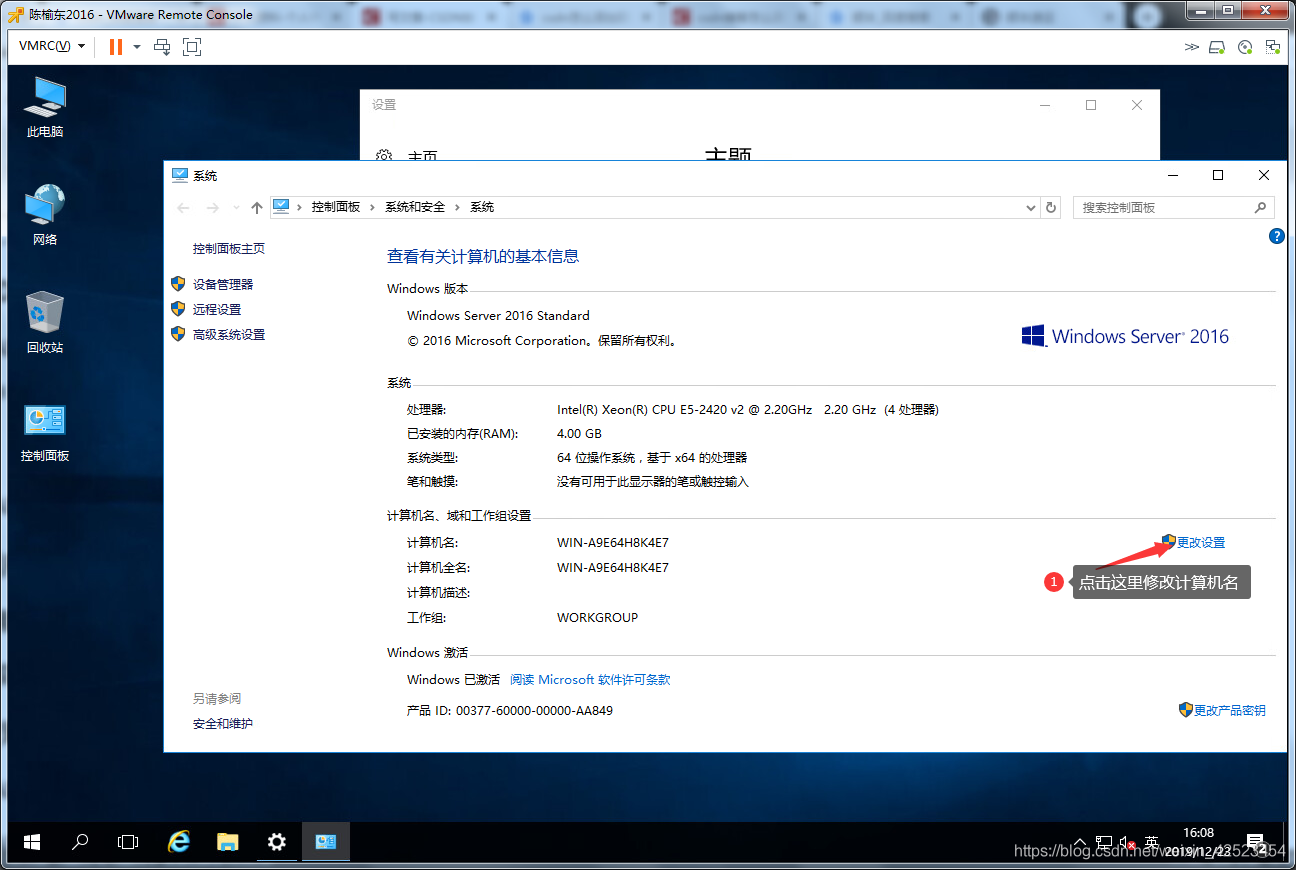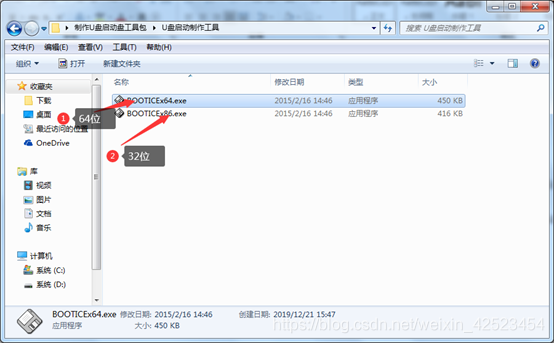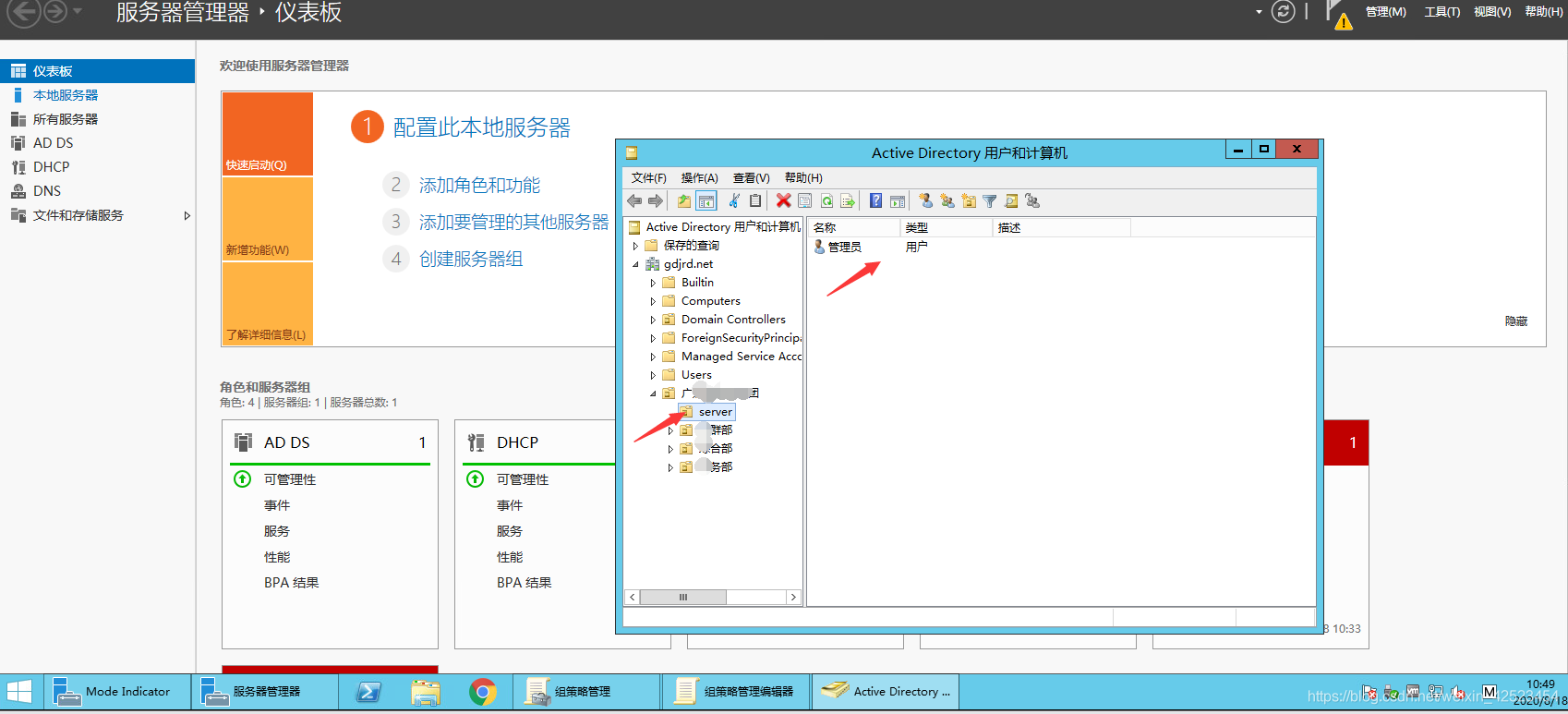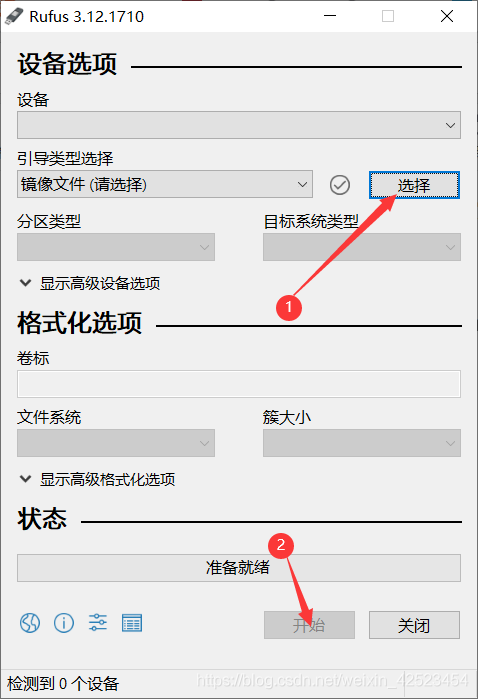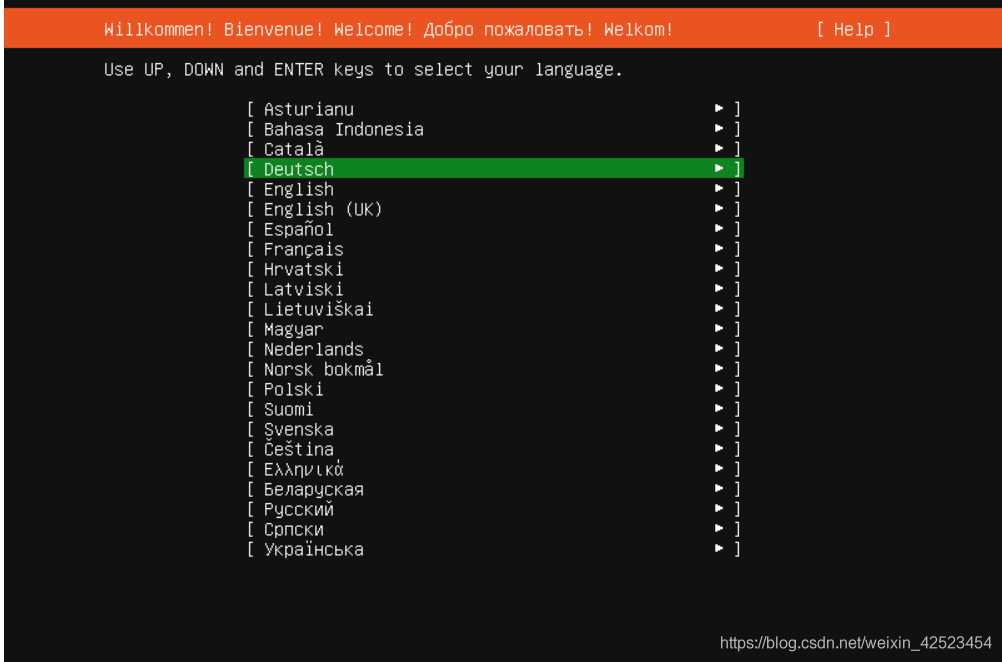oh-my-zsh
Oh My Zsh是一款社区驱动的命令行工具,是基于Zsh命令行的一个扩展工具集,提供了丰富的扩展功能,如:主题配置,插件机制,内置的便捷操作等,可以给我们一种全新的命令行使用体验。
本文记录了博主安装Oh My Zsh的方法,博主使用的Linux为Ubuntu20.04,使用的主题为Powerlevel10k,配置的插件有autojump、fasd、zsh-autosuggestions、zsh-syntax-highlighting,对比安装前后效果:
安装前
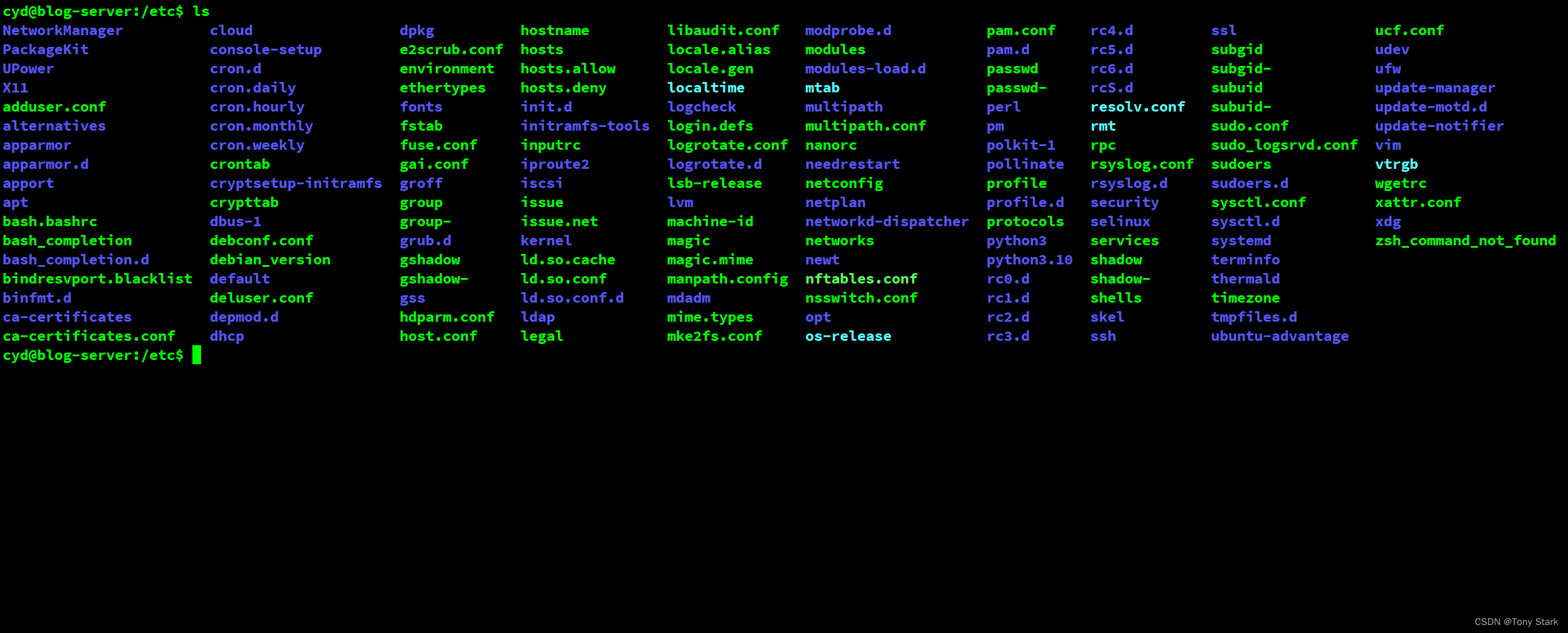
安装后
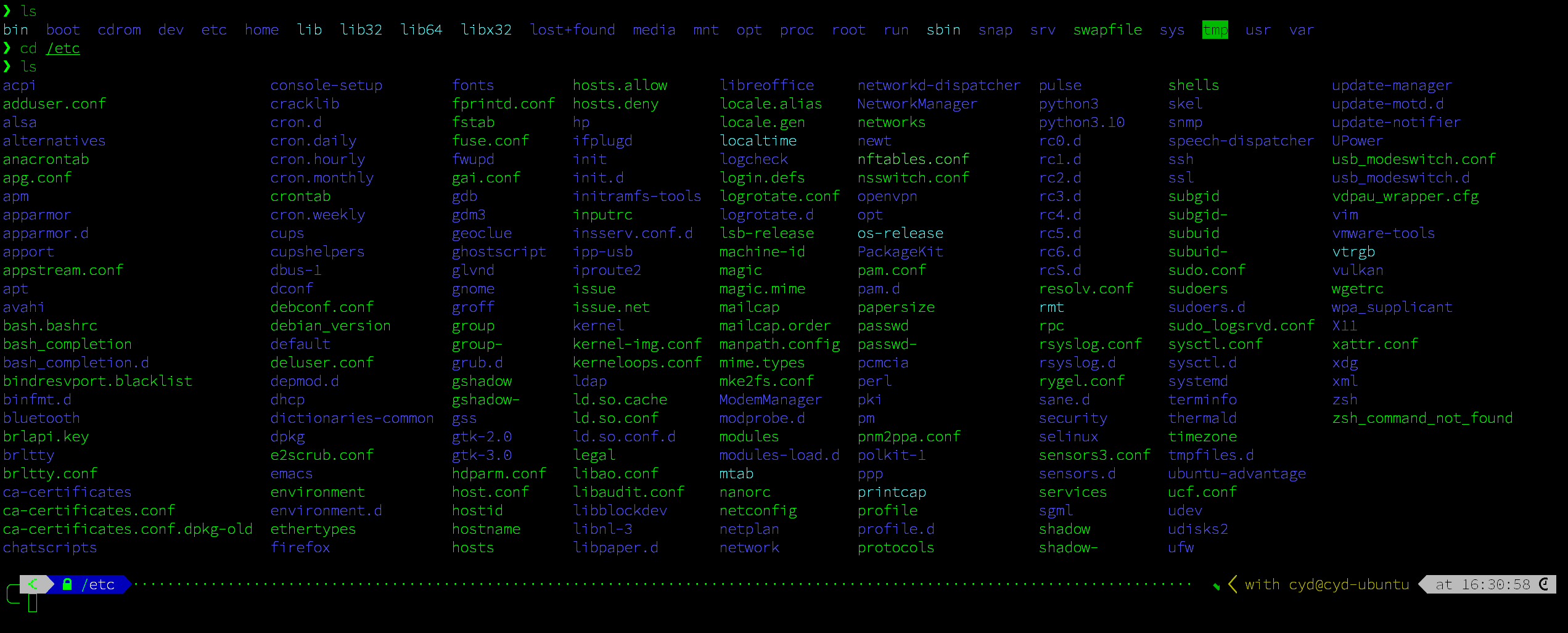
1、字体安装
## 1.1、安装mkfontscale mkfontdir和fc-cache命令
如果运行mkfontscale命令时终端提示mkfontscale: command not found,则需要首先安装这个命令,安装方法如下:
# 使mkfontscale和mkfontdir命令正常运行
sudo apt-get install ttf-mscorefonts-installer
# 使fc-cache命令正常运行
sudo apt-get install fontconfig## 1.2、下载字体文件
wget -c https://github.com/ryanoasis/nerd-fonts/releases/download/v2.0.0/SourceCodePro.zip
或者:
git clone https://github.com/blobject/agave.git
如果运行wget、git命令时终端提示wget、git: command not found,则需要首先安装这个命令,安装方法如下:
sudo apt install wget git -y## 1.3、然后解压到文件夹
sudo unzip SourceCodePro -d /usr/share/fonts/SourceCodePro
或者:
sudo cp agave/*.ttf /usr/share/fonts/
## 1.4、转到/usr/share/fonts/SourceCodePro目录,并安装
cd /usr/share/fonts/SourceCodePro
或者
cd /usr/share/fonts/agave
sudo mkfontscale # 生成核心字体信息
sudo mkfontdir # 生成字体文件夹
sudo fc-cache -fv # 刷新系统字体缓存
1.1、安装nerd font
因为以上字体都会缺少符号,nerd font是一个非常棒的字体库,而且对p10k的兼容性非常好,如果不想费事的话,强烈推荐安装这个。
# git 克隆字体库
git clone https://github.com/ryanoasis/nerd-fonts.git --depth 1
# 打开文件夹
cd nerd-fonts
# 安装字体
./install.sh
2、安装zsh
安装Zsh并将Zsh设置为默认shell:
# 安装zsh
sudo apt install zsh
# 然后将zsh设置为默认shell:
chsh -s /bin/zshPS:
- echo $SHELL: 可以通过echo $SHELL查看当前默认的shell,如果没有改为/bin/zsh,需要重启shell。
- cat /etc/shells: 查看系统内已安装的shell
- xdg-open fileOrDir: 用GUI文件管理器或编辑器打开指定的的文件或目录
3、安装oh-my-zsh
# 方式一
wget https://github.com/robbyrussell/oh-my-zsh/raw/master/tools/install.sh -O - | sh
# 方式二
wget https://github.com/robbyrussell/oh-my-zsh/raw/master/tools/install.sh
bash ./install.sh
如果以上方法都不行就使用第三种方法:
#!/bin/sh
#
# This script should be run via curl:
# sh -c "$(curl -fsSL https://raw.githubusercontent.com/ohmyzsh/ohmyzsh/master/tools/install.sh)"
# or via wget:
# sh -c "$(wget -qO- https://raw.githubusercontent.com/ohmyzsh/ohmyzsh/master/tools/install.sh)"
# or via fetch:
# sh -c "$(fetch -o - https://raw.githubusercontent.com/ohmyzsh/ohmyzsh/master/tools/install.sh)"
#
# As an alternative, you can first download the install script and run it afterwards:
# wget https://raw.githubusercontent.com/ohmyzsh/ohmyzsh/master/tools/install.sh
# sh install.sh
#
# You can tweak the install behavior by setting variables when running the script. For
# example, to change the path to the Oh My Zsh repository:
# ZSH=~/.zsh sh install.sh
#
# Respects the following environment variables:
# ZSH - path to the Oh My Zsh repository folder (default: $HOME/.oh-my-zsh)
# REPO - name of the GitHub repo to install from (default: ohmyzsh/ohmyzsh)
# REMOTE - full remote URL of the git repo to install (default: GitHub via HTTPS)
# BRANCH - branch to check out immediately after install (default: master)
#
# Other options:
# CHSH - 'no' means the installer will not change the default shell (default: yes)
# RUNZSH - 'no' means the installer will not run zsh after the install (default: yes)
# KEEP_ZSHRC - 'yes' means the installer will not replace an existing .zshrc (default: no)
#
# You can also pass some arguments to the install script to set some these options:
# --skip-chsh: has the same behavior as setting CHSH to 'no'
# --unattended: sets both CHSH and RUNZSH to 'no'
# --keep-zshrc: sets KEEP_ZSHRC to 'yes'
# For example:
# sh install.sh --unattended
# or:
# sh -c "$(curl -fsSL https://raw.githubusercontent.com/ohmyzsh/ohmyzsh/master/tools/install.sh)" "" --unattended
#
set -e
# Make sure important variables exist if not already defined
#
# $USER is defined by login(1) which is not always executed (e.g. containers)
# POSIX: https://pubs.opengroup.org/onlinepubs/009695299/utilities/id.html
USER=${USER:-$(id -u -n)}
# $HOME is defined at the time of login, but it could be unset. If it is unset,
# a tilde by itself (~) will not be expanded to the current user's home directory.
# POSIX: https://pubs.opengroup.org/onlinepubs/009696899/basedefs/xbd_chap08.html#tag_08_03
HOME="${HOME:-$(getent passwd $USER 2>/dev/null | cut -d: -f6)}"
# macOS does not have getent, but this works even if $HOME is unset
HOME="${HOME:-$(eval echo ~$USER)}"
# Track if $ZSH was provided
custom_zsh=${ZSH:+yes}
# Default settings
ZSH="${ZSH:-$HOME/.oh-my-zsh}"
REPO=${REPO:-ohmyzsh/ohmyzsh}
REMOTE=${REMOTE:-https://github.com/${REPO}.git}
BRANCH=${BRANCH:-master}
# Other options
CHSH=${CHSH:-yes}
RUNZSH=${RUNZSH:-yes}
KEEP_ZSHRC=${KEEP_ZSHRC:-no}
command_exists() {
command -v "$@" >/dev/null 2>&1
}
user_can_sudo() {
# Check if sudo is installed
command_exists sudo || return 1
# The following command has 3 parts:
#
# 1. Run `sudo` with `-v`. Does the following:
# • with privilege: asks for a password immediately.
# • without privilege: exits with error code 1 and prints the message:
# Sorry, user <username> may not run sudo on <hostname>
#
# 2. Pass `-n` to `sudo` to tell it to not ask for a password. If the
# password is not required, the command will finish with exit code 0.
# If one is required, sudo will exit with error code 1 and print the
# message:
# sudo: a password is required
#
# 3. Check for the words "may not run sudo" in the output to really tell
# whether the user has privileges or not. For that we have to make sure
# to run `sudo` in the default locale (with `LANG=`) so that the message
# stays consistent regardless of the user's locale.
#
! LANG= sudo -n -v 2>&1 | grep -q "may not run sudo"
}
# The [ -t 1 ] check only works when the function is not called from
# a subshell (like in `$(...)` or `(...)`, so this hack redefines the
# function at the top level to always return false when stdout is not
# a tty.
if [ -t 1 ]; then
is_tty() {
true
}
else
is_tty() {
false
}
fi
# This function uses the logic from supports-hyperlinks[1][2], which is
# made by Kat Marchán (@zkat) and licensed under the Apache License 2.0.
# [1] https://github.com/zkat/supports-hyperlinks
# [2] https://crates.io/crates/supports-hyperlinks
#
# Copyright (c) 2021 Kat Marchán
#
# Licensed under the Apache License, Version 2.0 (the "License");
# you may not use this file except in compliance with the License.
# You may obtain a copy of the License at
#
# http://www.apache.org/licenses/LICENSE-2.0
#
# Unless required by applicable law or agreed to in writing, software
# distributed under the License is distributed on an "AS IS" BASIS,
# WITHOUT WARRANTIES OR CONDITIONS OF ANY KIND, either express or implied.
# See the License for the specific language governing permissions and
# limitations under the License.
supports_hyperlinks() {
# $FORCE_HYPERLINK must be set and be non-zero (this acts as a logic bypass)
if [ -n "$FORCE_HYPERLINK" ]; then
[ "$FORCE_HYPERLINK" != 0 ]
return $?
fi
# If stdout is not a tty, it doesn't support hyperlinks
is_tty || return 1
# DomTerm terminal emulator (domterm.org)
if [ -n "$DOMTERM" ]; then
return 0
fi
# VTE-based terminals above v0.50 (Gnome Terminal, Guake, ROXTerm, etc)
if [ -n "$VTE_VERSION" ]; then
[ $VTE_VERSION -ge 5000 ]
return $?
fi
# If $TERM_PROGRAM is set, these terminals support hyperlinks
case "$TERM_PROGRAM" in
Hyper|iTerm.app|terminology|WezTerm) return 0 ;;
esac
# kitty supports hyperlinks
if [ "$TERM" = xterm-kitty ]; then
return 0
fi
# Windows Terminal also supports hyperlinks
if [ -n "$WT_SESSION" ]; then
return 0
fi
# Konsole supports hyperlinks, but it's an opt-in setting that can't be detected
# https://github.com/ohmyzsh/ohmyzsh/issues/10964
# if [ -n "$KONSOLE_VERSION" ]; then
# return 0
# fi
return 1
}
# Adapted from code and information by Anton Kochkov (@XVilka)
# Source: https://gist.github.com/XVilka/8346728
supports_truecolor() {
case "$COLORTERM" in
truecolor|24bit) return 0 ;;
esac
case "$TERM" in
iterm |\
tmux-truecolor |\
linux-truecolor |\
xterm-truecolor |\
screen-truecolor) return 0 ;;
esac
return 1
}
fmt_link() {
# $1: text, $2: url, $3: fallback mode
if supports_hyperlinks; then
printf '\033]8;;%s\033\\%s\033]8;;\033\\\n' "$2" "$1"
return
fi
case "$3" in
--text) printf '%s\n' "$1" ;;
--url|*) fmt_underline "$2" ;;
esac
}
fmt_underline() {
is_tty && printf '\033[4m%s\033[24m\n' "$*" || printf '%s\n' "$*"
}
# shellcheck disable=SC2016 # backtick in single-quote
fmt_code() {
is_tty && printf '`\033[2m%s\033[22m`\n' "$*" || printf '`%s`\n' "$*"
}
fmt_error() {
printf '%sError: %s%s\n' "${FMT_BOLD}${FMT_RED}" "$*" "$FMT_RESET" >&2
}
setup_color() {
# Only use colors if connected to a terminal
if ! is_tty; then
FMT_RAINBOW=""
FMT_RED=""
FMT_GREEN=""
FMT_YELLOW=""
FMT_BLUE=""
FMT_BOLD=""
FMT_RESET=""
return
fi
if supports_truecolor; then
FMT_RAINBOW="
$(printf '\033[38;2;255;0;0m')
$(printf '\033[38;2;255;97;0m')
$(printf '\033[38;2;247;255;0m')
$(printf '\033[38;2;0;255;30m')
$(printf '\033[38;2;77;0;255m')
$(printf '\033[38;2;168;0;255m')
$(printf '\033[38;2;245;0;172m')
"
else
FMT_RAINBOW="
$(printf '\033[38;5;196m')
$(printf '\033[38;5;202m')
$(printf '\033[38;5;226m')
$(printf '\033[38;5;082m')
$(printf '\033[38;5;021m')
$(printf '\033[38;5;093m')
$(printf '\033[38;5;163m')
"
fi
FMT_RED=$(printf '\033[31m')
FMT_GREEN=$(printf '\033[32m')
FMT_YELLOW=$(printf '\033[33m')
FMT_BLUE=$(printf '\033[34m')
FMT_BOLD=$(printf '\033[1m')
FMT_RESET=$(printf '\033[0m')
}
setup_ohmyzsh() {
# Prevent the cloned repository from having insecure permissions. Failing to do
# so causes compinit() calls to fail with "command not found: compdef" errors
# for users with insecure umasks (e.g., "002", allowing group writability). Note
# that this will be ignored under Cygwin by default, as Windows ACLs take
# precedence over umasks except for filesystems mounted with option "noacl".
umask g-w,o-w
echo "${FMT_BLUE}Cloning Oh My Zsh...${FMT_RESET}"
command_exists git || {
fmt_error "git is not installed"
exit 1
}
ostype=$(uname)
if [ -z "${ostype%CYGWIN*}" ] && git --version | grep -Eq 'msysgit|windows'; then
fmt_error "Windows/MSYS Git is not supported on Cygwin"
fmt_error "Make sure the Cygwin git package is installed and is first on the \$PATH"
exit 1
fi
# Manual clone with git config options to support git < v1.7.2
git init --quiet "$ZSH" && cd "$ZSH" \
&& git config core.eol lf \
&& git config core.autocrlf false \
&& git config fsck.zeroPaddedFilemode ignore \
&& git config fetch.fsck.zeroPaddedFilemode ignore \
&& git config receive.fsck.zeroPaddedFilemode ignore \
&& git config oh-my-zsh.remote origin \
&& git config oh-my-zsh.branch "$BRANCH" \
&& git remote add origin "$REMOTE" \
&& git fetch --depth=1 origin \
&& git checkout -b "$BRANCH" "origin/$BRANCH" || {
[ ! -d "$ZSH" ] || {
cd -
rm -rf "$ZSH" 2>/dev/null
}
fmt_error "git clone of oh-my-zsh repo failed"
exit 1
}
# Exit installation directory
cd -
echo
}
setup_zshrc() {
# Keep most recent old .zshrc at .zshrc.pre-oh-my-zsh, and older ones
# with datestamp of installation that moved them aside, so we never actually
# destroy a user's original zshrc
echo "${FMT_BLUE}Looking for an existing zsh config...${FMT_RESET}"
# Must use this exact name so uninstall.sh can find it
OLD_ZSHRC=~/.zshrc.pre-oh-my-zsh
if [ -f ~/.zshrc ] || [ -h ~/.zshrc ]; then
# Skip this if the user doesn't want to replace an existing .zshrc
if [ "$KEEP_ZSHRC" = yes ]; then
echo "${FMT_YELLOW}Found ~/.zshrc.${FMT_RESET} ${FMT_GREEN}Keeping...${FMT_RESET}"
return
fi
if [ -e "$OLD_ZSHRC" ]; then
OLD_OLD_ZSHRC="${OLD_ZSHRC}-$(date +%Y-%m-%d_%H-%M-%S)"
if [ -e "$OLD_OLD_ZSHRC" ]; then
fmt_error "$OLD_OLD_ZSHRC exists. Can't back up ${OLD_ZSHRC}"
fmt_error "re-run the installer again in a couple of seconds"
exit 1
fi
mv "$OLD_ZSHRC" "${OLD_OLD_ZSHRC}"
echo "${FMT_YELLOW}Found old ~/.zshrc.pre-oh-my-zsh." \
"${FMT_GREEN}Backing up to ${OLD_OLD_ZSHRC}${FMT_RESET}"
fi
echo "${FMT_YELLOW}Found ~/.zshrc.${FMT_RESET} ${FMT_GREEN}Backing up to ${OLD_ZSHRC}${FMT_RESET}"
mv ~/.zshrc "$OLD_ZSHRC"
fi
echo "${FMT_GREEN}Using the Oh My Zsh template file and adding it to ~/.zshrc.${FMT_RESET}"
# Replace $HOME path with '$HOME' in $ZSH variable in .zshrc file
omz=$(echo "$ZSH" | sed "s|^$HOME/|\$HOME/|")
sed "s|^export ZSH=.*$|export ZSH=\"${omz}\"|" "$ZSH/templates/zshrc.zsh-template" > ~/.zshrc-omztemp
mv -f ~/.zshrc-omztemp ~/.zshrc
echo
}
setup_shell() {
# Skip setup if the user wants or stdin is closed (not running interactively).
if [ "$CHSH" = no ]; then
return
fi
# If this user's login shell is already "zsh", do not attempt to switch.
if [ "$(basename -- "$SHELL")" = "zsh" ]; then
return
fi
# If this platform doesn't provide a "chsh" command, bail out.
if ! command_exists chsh; then
cat <<EOF
I can't change your shell automatically because this system does not have chsh.
${FMT_BLUE}Please manually change your default shell to zsh${FMT_RESET}
EOF
return
fi
echo "${FMT_BLUE}Time to change your default shell to zsh:${FMT_RESET}"
# Prompt for user choice on changing the default login shell
printf '%sDo you want to change your default shell to zsh? [Y/n]%s ' \
"$FMT_YELLOW" "$FMT_RESET"
read -r opt
case $opt in
y*|Y*|"") ;;
n*|N*) echo "Shell change skipped."; return ;;
*) echo "Invalid choice. Shell change skipped."; return ;;
esac
# Check if we're running on Termux
case "$PREFIX" in
*com.termux*) termux=true; zsh=zsh ;;
*) termux=false ;;
esac
if [ "$termux" != true ]; then
# Test for the right location of the "shells" file
if [ -f /etc/shells ]; then
shells_file=/etc/shells
elif [ -f /usr/share/defaults/etc/shells ]; then # Solus OS
shells_file=/usr/share/defaults/etc/shells
else
fmt_error "could not find /etc/shells file. Change your default shell manually."
return
fi
# Get the path to the right zsh binary
# 1. Use the most preceding one based on $PATH, then check that it's in the shells file
# 2. If that fails, get a zsh path from the shells file, then check it actually exists
if ! zsh=$(command -v zsh) || ! grep -qx "$zsh" "$shells_file"; then
if ! zsh=$(grep '^/.*/zsh$' "$shells_file" | tail -n 1) || [ ! -f "$zsh" ]; then
fmt_error "no zsh binary found or not present in '$shells_file'"
fmt_error "change your default shell manually."
return
fi
fi
fi
# We're going to change the default shell, so back up the current one
if [ -n "$SHELL" ]; then
echo "$SHELL" > ~/.shell.pre-oh-my-zsh
else
grep "^$USER:" /etc/passwd | awk -F: '{print $7}' > ~/.shell.pre-oh-my-zsh
fi
echo "Changing your shell to $zsh..."
# Check if user has sudo privileges to run `chsh` with or without `sudo`
#
# This allows the call to succeed without password on systems where the
# user does not have a password but does have sudo privileges, like in
# Google Cloud Shell.
#
# On systems that don't have a user with passwordless sudo, the user will
# be prompted for the password either way, so this shouldn't cause any issues.
#
if user_can_sudo; then
sudo -k chsh -s "$zsh" "$USER" # -k forces the password prompt
else
chsh -s "$zsh" "$USER" # run chsh normally
fi
# Check if the shell change was successful
if [ $? -ne 0 ]; then
fmt_error "chsh command unsuccessful. Change your default shell manually."
else
export SHELL="$zsh"
echo "${FMT_GREEN}Shell successfully changed to '$zsh'.${FMT_RESET}"
fi
echo
}
# shellcheck disable=SC2183 # printf string has more %s than arguments ($FMT_RAINBOW expands to multiple arguments)
print_success() {
printf '%s %s__ %s %s %s %s %s__ %s\n' $FMT_RAINBOW $FMT_RESET
printf '%s ____ %s/ /_ %s ____ ___ %s__ __ %s ____ %s_____%s/ /_ %s\n' $FMT_RAINBOW $FMT_RESET
printf '%s / __ \\%s/ __ \\ %s / __ `__ \\%s/ / / / %s /_ / %s/ ___/%s __ \\ %s\n' $FMT_RAINBOW $FMT_RESET
printf '%s/ /_/ /%s / / / %s / / / / / /%s /_/ / %s / /_%s(__ )%s / / / %s\n' $FMT_RAINBOW $FMT_RESET
printf '%s\\____/%s_/ /_/ %s /_/ /_/ /_/%s\\__, / %s /___/%s____/%s_/ /_/ %s\n' $FMT_RAINBOW $FMT_RESET
printf '%s %s %s %s /____/ %s %s %s %s....is now installed!%s\n' $FMT_RAINBOW $FMT_GREEN $FMT_RESET
printf '\n'
printf '\n'
printf "%s %s %s\n" "Before you scream ${FMT_BOLD}${FMT_YELLOW}Oh My Zsh!${FMT_RESET} look over the" \
"$(fmt_code "$(fmt_link ".zshrc" "file://$HOME/.zshrc" --text)")" \
"file to select plugins, themes, and options."
printf '\n'
printf '%s\n' "• Follow us on Twitter: $(fmt_link @ohmyzsh https://twitter.com/ohmyzsh)"
printf '%s\n' "• Join our Discord community: $(fmt_link "Discord server" https://discord.gg/ohmyzsh)"
printf '%s\n' "• Get stickers, t-shirts, coffee mugs and more: $(fmt_link "Planet Argon Shop" https://shop.planetargon.com/collections/oh-my-zsh)"
printf '%s\n' $FMT_RESET
}
main() {
# Run as unattended if stdin is not a tty
if [ ! -t 0 ]; then
RUNZSH=no
CHSH=no
fi
# Parse arguments
while [ $# -gt 0 ]; do
case $1 in
--unattended) RUNZSH=no; CHSH=no ;;
--skip-chsh) CHSH=no ;;
--keep-zshrc) KEEP_ZSHRC=yes ;;
esac
shift
done
setup_color
if ! command_exists zsh; then
echo "${FMT_YELLOW}Zsh is not installed.${FMT_RESET} Please install zsh first."
exit 1
fi
if [ -d "$ZSH" ]; then
echo "${FMT_YELLOW}The \$ZSH folder already exists ($ZSH).${FMT_RESET}"
if [ "$custom_zsh" = yes ]; then
cat <<EOF
You ran the installer with the \$ZSH setting or the \$ZSH variable is
exported. You have 3 options:
1. Unset the ZSH variable when calling the installer:
$(fmt_code "ZSH= sh install.sh")
2. Install Oh My Zsh to a directory that doesn't exist yet:
$(fmt_code "ZSH=path/to/new/ohmyzsh/folder sh install.sh")
3. (Caution) If the folder doesn't contain important information,
you can just remove it with $(fmt_code "rm -r $ZSH")
EOF
else
echo "You'll need to remove it if you want to reinstall."
fi
exit 1
fi
setup_ohmyzsh
setup_zshrc
setup_shell
print_success
if [ $RUNZSH = no ]; then
echo "${FMT_YELLOW}Run zsh to try it out.${FMT_RESET}"
exit
fi
exec zsh -l
}
main "$@"手动将上面的代码写进install.sh文件,命令如下
#创建install.sh文件
nano install.sh
#运行install.sh文件
bash install.sh4、安装Powerlevel10k主题
github仓库安装:
git clone --depth=1 https://github.com/romkatv/powerlevel10k.git ${ZSH_CUSTOM:-$HOME/.oh-my-zsh/custom}/themes/powerlevel10kgitee仓库安装(国内用户建议使用该安装方法):
git clone --depth=1 https://gitee.com/romkatv/powerlevel10k.git ${ZSH_CUSTOM:-$HOME/.oh-my-zsh/custom}/themes/powerlevel10k4.1、配置Powerlevel10k
使用sudo nano ~/.zshrc编辑.zshrc,将ZSH_THEME项改为:
ZSH_THEME="powerlevel10k/powerlevel10k"5、安装各种插件
5.1、autojump
更快地切换目录,不受当前所在目录的限制。
项目地址:https://github.com/wting/autojump
sudo apt install autojump用法:
# 跳转到目录
j dir
# 可以通过GUI文件管理器打开指定目录,执行命令:
jo dir5.2、zsh-autosuggestions
命令行命令键入时的历史命令建议插件
项目地址:https://github.com/zsh-users/zsh-autosuggestions
按照官方文档提示,直接执行如下命令安装:
国内使用gitee安装
git clone https://gitee.com/zsh-users/zsh-autosuggestions ${ZSH_CUSTOM:-~/.oh-my-zsh/custom}/plugins/zsh-autosuggestions
5.3、zsh-syntax-highlighting
命令行语法高亮插件
项目地址:https://github.com/zsh-users/zsh-syntax-highlighting
按照官方文档提示,国内直接执行如下命令安装:
git clone https://gitee.com/zsh-users/zsh-syntax-highlighting.git ${ZSH_CUSTOM:-~/.oh-my-zsh/custom}/plugins/zsh-syntax-highlighting5.4、使插件生效
上述插件安装完成后,需要修改.zshrc文件,编辑plugins项,修改如下:
# 值得注意的是,根据官方文档,zsh-syntax-highlighting 插件需放在最后
plugins=(
git extract autojump zsh-autosuggestions zsh-syntax-highlighting
)使用source ~/.zshrc命令更新。
6、总结
.zshrc配置文件最终修改内容如下:
# 设置主题
ZSH_THEME="powerlevel10k/powerlevel10k"
# 启动错误命令自动更正
ENABLE_CORRECTION="true"
# 在命令执行过程中,使用小红点进行提示
COMPLETION_WAITING_DOTS="true"
# 启用已安装的主题
plugins=(
git extract autojump zsh-autosuggestions zsh-syntax-highlighting
)